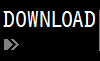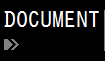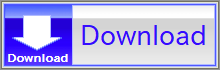For details, see How to Use.
Sine Wave Animation
This VCSSL program draws an animated sine wave graph based on parameters like amplitude, wavelength, and period.
How to Use
Download and Extract
At first, click the "Download" button at the above of the title of this page by your PC (not smartphone). A ZIP file will be downloaded.
Then, please extract the ZIP file. On general environment (Windows®, major Linux distributions, etc.), you can extract the ZIP file by selecting "Extract All" and so on from right-clicking menu.
» If the extraction of the downloaded ZIP file is stopped with security warning messages...
Execute this Program
Next, open the extracted folder and execute this VCSSL program.
For Windows
Double-click the following batch file to execute:
For Linux, etc.
Execute "VCSSL.jar" on the command-line terminal as follows:
java -jar VCSSL.jar
» If the error message about non-availability of "java" command is output...
Screen After Launch
When the program starts, you'll first be asked whether you'd like to manually input the wave parameters. If you don't need exact values (e.g., a precise wavelength), feel free to skip this by selecting "No."
After that, the graph window and the parameter control window will appear:

In the graph window, a sine wave will be shown as an animation. In the parameter window, you can adjust values like the wave's wavelength \(\lambda\), amplitude \(A\), and period \(T\) using sliders.
Closing the windows will end the program.
Concept Overview
Formula for a Sine Wave
There are many ways to write sine waves depending on the field or application, but when graphing them with the horizontal axis as \(x\), the vertical axis as \(y\), and time as \(t\), one common expression is:
\[ y = A \sin 2 \pi \bigg( \frac{t}{T} - \frac{x}{\lambda} \bigg) \]To make the formula more general, you could include an initial phase term like \( + \delta \) inside the sine, but for simplicity, we'll assume it's zero for now (including it would just shift the sine wave's position at \(t = 0\).
In this formula:
- \(A\) is the amplitude
- \(\lambda\) is the wavelength
- \(T\) is the period
Let's briefly look at what each of these parameters represents in a sine wave.
Amplitude \(A\)
The amplitude defines how far the wave swings up and down -- in other words, the "size" of the wave's oscillation.
Be careful, though: Amplitude refers to the distance from the center (which is \(y = 0\) in this case) to one end of the oscillation -- not the full height from top to bottom. That full height would be twice the amplitude.

Wavelength\(\lambda\)
The wavelength controls the horizontal "shape" of the wave. The longer the wavelength, the more stretched the wave becomes along the x-axis. A shorter wavelength compresses the shape.
There are many ways to define wavelength, but one simple way to visualize it is:
Or, more intuitively:

Be careful not to confuse this with just the length of one peak or one trough -- that would only be half a wavelength! If you shift the wave by just a single peak, it won't align with itself. You need both a peak and a trough to complete one full cycle.
Period: \(T\)
The period is similar to the wavelength but in time rather than space. It describes how long it takes (in time) for one complete cycle to occur at a fixed position on the x-axis.
Put more intuitively:

Starting at the peak is helpful because if you start at a random point, the wave may pass through the same vertical position twice in one cycle (once going up, once going down), which can be confusing. Focusing on the peak gives you one clean cycle per return.
Note: What if the wave doesn't align when shifted, or the motion is irregular?
Everything above applies nicely to ideal sine waves. But in reality, most natural waves or vibrations aren't perfect sine waves -- they may not align exactly when shifted, or their motion may be irregular.
So does that mean concepts like wavelength or period are only useful for ideal waves? Not at all!
Even complex, irregular waves can be broken down into a sum of many sine waves. That means you can analyze them in terms of how much of each wavelength or period is present in the mix.
For example:
- A jagged, bumpy wave includes more short-wavelength sine components
- A smooth, broad wave has mostly long-wavelength components
- The same goes for short vs. long periods
In other words, real-world waves don't have just one wavelength or period -- they have a whole spectrum. Studying these distributions is critical in many scientific and engineering fields.
Code
This program is written in VCSSL. In this section, we'll walk through the code and explain its structure. VCSSL uses a simple C-style syntax, so if you're familiar with C or similar languages, the code should be easy to follow.
If you'd like to modify the graph range or experiment with customizing the code, open the "SineWave.vcssl" file in a text editor and make changes there. Since VCSSL is a scripting language, you don't need a separate compiler-just edit the file and run it directly.
Full Source Code
Let's take a look at the entire source code:
coding UTF-8; // Specifies character encoding to prevent text corruption
import Math; // Library for math functions
import GUI; // Library for building GUI components
import tool.Graph2D; // Library for rendering 2D graphs
// Parameters of the sine wave
double amplitude = 1.0; // Amplitude (A)
double wavelength = 1.0; // Wavelength (É…)
double period = 1.0; // Period (T)
// Graph range, number of points, and time settings
const int N = 1024; // Number of points (higher = smoother)
const double X_MIN = 0.0; // Minimum value of X range
const double X_MAX = 4.0; // Maximum value of X range
const double Y_MIN = -1.0; // Minimum value of Y range
const double Y_MAX = 1.0; // Maximum value of Y range
const double DT = 0.05; // Time increment per loop (at speed = 1.0)
const double DX = (X_MAX - X_MIN) / N; // Spacing between X values
// Arrays for graph data
double waveX[ N ]; // X values
double waveY[ N ]; // Y values
// Variables for GUI components
int window;
int periodSlider;
int wavelengthSlider;
int amplitudeSlider;
int speedSlider;
int infoLabel;
int timeLabel;
int resetButton;
// Animation and state variables
float speed = 1.0;
int graph;
bool continuesLoop = true;
double t;
// ================================================================================
// Main Routine - executed automatically on startup
// ================================================================================
void main( ){
// Ask whether to input wave parameters manually
inputParameters();
// Launch graph window
createGraphWindow();
// Build settings (GUI) window
createSettingWindow();
// The main loop.
t = 0.0;
while( continuesLoop ) {
// Display current time
string roundedTime = round(t, 1, HALF_UP); // Round time to 1 decimal place
setGraph2DTitle(graph, "t = " + roundedTime);
// Compute coordinates to be plotted on the graph.
for( int i=0; i<N; i++ ) {
double x = X_MIN + i * DX; // The x coord of the i-th point.
waveX[ i ] = x;
waveY[ i ] = amplitude * sin( 2.0 * PI * ( t/period - x/wavelength ) );
}
// Update graph
setGraph2DData( graph, waveX, waveY );
// Advance time
t += DT * speed;
// Animation delay (30 ms)
sleep( 30 );
}
// Exit this program.
exit();
}
// ================================================================================
// Ask for wave parameters on startup
// ================================================================================
void inputParameters() {
if ( confirm("Do you want to enter wave parameters manually?") ) {
amplitude = input("Amplitude =", amplitude);
wavelength = input("Wavelength =", wavelength);
period = input("Period =", period);
}
}
// ================================================================================
// Launch the graph software and configure it
// ================================================================================
void createGraphWindow() {
// Launch the 2D graph software (RINEARN Graph 2D).
graph = newGraph2D( 0, 0, 800, 500, "Graph Window" );
// Disable the feature for adjusting x/y ranges automatically,
// and set the ranges explicitly.
setGraph2DAutoRange( graph, false, false );
setGraph2DRange( graph, X_MIN, X_MAX, Y_MIN, Y_MAX );
// Enable/disable some plotting options.
setGraph2DOption(graph, "WITH_POINTS", false);
setGraph2DOption(graph, "WITH_LINES", true);
// Set the graph title and the labels of x/y axes.
setGraph2DLabel( graph, "x", "A sin 2Éő( t / T - x / É… )" );
}
// ================================================================================
// Build the settings (GUI) window
// ================================================================================
void createSettingWindow() {
// Create a window.
window = newWindow( 0, 500, 800, 230, "Setting Window" );
// Create a label for displaying the value of the time variable t.
timeLabel = newTextLabel( 10, 10, 200, 20, "" );
mountComponent( timeLabel, window );
// Create a slider (range: 0.0 to 1.0) for controlling the value of the amplitude.
amplitudeSlider = newHorizontalSlider( 230, 40, 500, 20, amplitude, 0.0, 1.0 );
mountComponent( amplitudeSlider, window );
int amplitudeLabel = newTextLabel( 45, 40, 180, 15, " Amplitude: A (0-1)" );
mountComponent( amplitudeLabel, window );
// Create a slider (range: 0.2 to 10.0) for controlling the value of the period.
periodSlider = newHorizontalSlider( 230, 60, 500, 20, period, 0.2, 10.0 );
mountComponent( periodSlider, window );
int periodLabel = newTextLabel( 45, 60, 180, 15, "Period: T (0.2-10)" );
mountComponent( periodLabel, window );
// Create a slider (range: 0.5 to 8.0) for controlling the value of the wavelength.
wavelengthSlider = newHorizontalSlider( 230, 80, 500, 20, wavelength, 0.5, 8.0 );
mountComponent( wavelengthSlider, window );
int wavelengthLabel = newTextLabel( 45, 80, 180, 15, "Wavelength: É… (0.5-8)" );
mountComponent( wavelengthLabel, window );
// Create a label for displaying the current values of A, É…, and T.
infoLabel = newTextLabel( 230, 100, 400, 20, "" );
mountComponent( infoLabel, window );
updateInfoLabel();
// Create a slider for controlling the animation speed.
speedSlider = newHorizontalSlider( 230, 140, 300, 20, speed, 0.0, 1.0 );
mountComponent( speedSlider, window );
int speedLabel = newTextLabel( 45, 140, 180, 15, "Animation Speed" );
mountComponent( speedLabel, window );
// Create a button for resetting the time variable.
resetButton = newButton(600, 125, 150, 40, "Reset Time");
mountComponent( resetButton, window );
// Update the contents of the window after placing the components.
paintComponent( window );
}
// ================================================================================
// Update the label showing the current slider values
// ================================================================================
void updateInfoLabel() {
string infoText
= "( A="
+ round(amplitude, 2, HALF_UP)
+ ", É…="
+ round(wavelength, 2, HALF_UP)
+ ", T="
+ round(period, 2, HALF_UP)
+ ")";
setComponentString(infoLabel, infoText);
paintComponent(infoLabel);
paintComponent(window);
}
// ================================================================================
// Event handler: called when any slider is moved
// ================================================================================
void onSliderMove(int id, float value) {
// Update the appropriate global variable according to which slider was moved.
if(id == amplitudeSlider) {
amplitude = value;
}
if(id == periodSlider) {
period = value;
}
if(id == wavelengthSlider) {
wavelength = value;
}
if (id == speedSlider) {
speed = value;
}
// Update the label displaying A, É…, and T.
updateInfoLabel();
}
// ================================================================================
// Event handler: called when a button is clicked
// ================================================================================
void onButtonClick(int id) {
// If the reset button was clicked, reset the time variable t to 0.
if (id == resetButton) {
t = 0.0;
}
}
// ================================================================================
// Event handler: called when the window is closed
// ================================================================================
void onWindowClose(int id) {
// Exit the main animation loop to terminate the program.
continuesLoop = false;
}
// ================================================================================
// Event handler: called when the graph window is closed
// ================================================================================
void onGraph2DClose(int id) {
// Exit the main animation loop to terminate the program.
continuesLoop = false;
}
That's it. The program is a little over 200 lines long and quite compact. Each section of the code is explained via inline comments, but in the following sections, we'll walk through the logic in more detail from the top.
Header Section
Let's begin with the first four lines of the code:
coding UTF-8; // Specifies character encoding to prevent text corruption
import Math; // Library for math functions
import GUI; // Library for building GUI components
import tool.Graph2D; // Library for rendering 2D graphs
The first line declares that the file uses UTF-8 character encoding. While this line isn't strictly necessary for the program to run, including it helps prevent character corruption when the script is executed on other operating systems.
The second line imports the Math library, which provides basic math functions. In this case, we use the sin function from this library to define the shape of the sine wave.
The third line imports the GUI library, which is used to build the settings window for controlling wave parameters.
The fourth line imports the Graph2D library, which provides functions to interact with the 2D graph software. Instead of rendering the sine wave manually, we'll pass coordinate data via arrays and let the graphing tool plot it for us.
Declaring the Wave Parameter Variables
Next, we declare variables for the three key parameters of the sine wave: amplitude, wavelength, and period.
// Parameters of the sine wave
double amplitude = 1.0; // Amplitude (A)
double wavelength = 1.0; // Wavelength (É…)
double period = 1.0; // Period (T)
As you can see, we use the variable names "amplitude", "wavelength", and "period". These values are updated when the user interacts with the sliders in the settings window.
Variables Related to Graphing
Then, we define several variables used to control the graphing behavior.
// Graph range, number of points, and time settings
const int N = 1024; // Number of points (higher = smoother)
const double X_MIN = 0.0; // Minimum value of X range
const double X_MAX = 4.0; // Maximum value of X range
const double Y_MIN = -1.0; // Minimum value of Y range
const double Y_MAX = 1.0; // Maximum value of Y range
const double DT = 0.05; // Time increment per loop (at speed = 1.0)
const double DX = (X_MAX - X_MIN) / N; // Spacing between X values
// Arrays for graph data
double waveX[ N ]; // X values
double waveY[ N ]; // Y values
Most of these variables are constants for setting the range of the graph and time-step values used in the animation loop -- the inline comments explain their purpose clearly.
The last two lines declare arrays that store the actual wave data to be plotted. The graphing software accepts arrays of coordinates and connects them with lines, effectively drawing the wave as a polyline made of small segments.
For a simpler example using arrays to plot on a graph, see: Plotting Arrays to a 2D Graph
Variables for the Settings Window
Next, we declare variables used for managing the components in the settings window. These are just placeholders for storing the IDs of each GUI component.
Each GUI component, such as a window or slider, gets assigned a unique ID number. These IDs are used to identify which component was interacted with-for example, when a specific slider is moved. For more details, see the GUI Development Guide.
// Variables for GUI components
int window;
int periodSlider;
int wavelengthSlider;
int amplitudeSlider;
int speedSlider;
int infoLabel;
int timeLabel;
int resetButton;
Other Control Variables
Lastly, we declare a few more variables that handle the overall animation and control logic.
// Animation and state variables
float speed = 1.0;
int graph;
bool continuesLoop = true;
double t;
- "speed" is adjusted by a slider in the settings window and determines how fast the wave animates.
- "graph" stores the ID of the graph instance, similar to how component IDs are handled in the GUI. It’s used to reference the specific graph when updating its data or settings.
- "continuesLoop" controls whether the animation should continue running. When set to false, the main loop exits and the program ends.
- "t" is the time variable used in the sine wave formula. It increases gradually in each loop and resets when the "Reset Time" button is clicked.
That wraps up the global variable declarations!
Core Logic
Now let's look at the main logic of the program -- the overall flow of execution. It's all defined in the main function, which is executed automatically when the program starts.
// ================================================================================
// Main Routine - executed automatically on startup
// ================================================================================
void main( ){
// Ask whether to input wave parameters manually
inputParameters();
// Launch graph window
createGraphWindow();
// Build settings (GUI) window
createSettingWindow();
// The main loop.
t = 0.0;
while( continuesLoop ) {
// Display current time
string roundedTime = round(t, 1, HALF_UP); // Round time to 1 decimal place
setGraph2DTitle(graph, "t = " + roundedTime);
// Compute coordinates to be plotted on the graph.
for( int i=0; i<N; i++ ) {
double x = X_MIN + i * DX; // The x coord of the i-th point.
waveX[ i ] = x;
waveY[ i ] = amplitude * sin( 2.0 * PI * ( t/period - x/wavelength ) );
}
// Update graph
setGraph2DData( graph, waveX, waveY );
// Advance time
t += DT * speed;
// Animation delay (30 ms)
sleep( 30 );
}
// Exit this program.
exit();
}
The first thing this function does is call createGraphWindow() to launch the graph software, followed by createSettingWindow() to build the settings GUI. Both of these are user-defined functions written within the same code file and explained shortly after this.
Once those setup steps are done, the program enters the animation loop:
...
}
Since "continuesLoop" remains true unless explicitly changed, this loop effectively runs infinitely -- until the user closes one of the windows.
Inside the loop, the program continuously updates the value of time "t", recalculates the wave shape by filling "waveX" and "waveY" arrays, and sends those arrays to the graph. This repeated update creates an animation effect -- just like a flipbook.
Let's zoom in on the part where the sine wave's coordinates are computed and sent to the graph:
// Compute coordinates to be plotted on the graph.
for( int i=0; i<N; i++ ) {
double x = X_MIN + i * DX; // The x coord of the i-th point.
waveX[ i ] = x;
waveY[ i ] = amplitude * sin( 2.0 * PI * ( t/period - x/wavelength ) );
}
// Update graph
setGraph2DData( graph, waveX, waveY );
For each "x" position (from X_MIN to X_MAX in steps of DX), the program calculates the corresponding wave height "y" using this line:
This directly implements the sine wave formula we saw earlier:
\[ y = A \sin 2 \pi \bigg( \frac{t}{T} - \frac{x}{\lambda} \bigg) \]
If you want to visualize a wave other than a basic sine wave, this is the line to modify.
(In the next article, for example, we'll simulate interference patterns using multiple sine waves.)
After plotting the wave on the graph, the program waits for 30 milliseconds (to control the animation speed), then repeats the process with a slightly updated time value.
When the user closes the window, the variable "continuesLoop" is set to false, causing the program to exit the loop and execute exit(), gracefully ending the session.
This might seem a bit roundabout -- why not just call exit() directly when the window is closed? That's a fair question. But if we did that, the event handler would terminate the program from a different thread while the main loop is still running. To keep things clean and orderly, we let the main loop detect the termination condition and exit on its own. It's not essential, just good practice.
That's the big picture of how the main routine works. What follows are smaller, more modular functions used to support it.
Manually Entering Wave Parameters - inputParameters() Function
At the very top of the main function, we call inputParameters() to ask the user whether they want to input wave values manually. If they choose "yes," the function uses the input() function to accept values and assigns them to global variables.
// ================================================================================
// Ask for wave parameters on startup
// ================================================================================
void inputParameters() {
if ( confirm("Do you want to enter wave parameters manually?") ) {
amplitude = input("Amplitude =", amplitude);
wavelength = input("Wavelength =", wavelength);
period = input("Period =", period);
}
}
Although the wave parameters can be adjusted later using sliders, manual entry is sometimes more precise. For example, if the user wants to set the wavelength to an exact value, this method allows it.
We could also allow number inputs beside the sliders in the GUI window, but that would make the GUI more complex and harder to maintain -- so we opted for this simple input dialog instead. It's a practical tradeoff to keep the code concise.
Launching the Graph - createGraphWindow() Function
Also called at the start of main(), this function launches the 2D graph software and sets its initial configuration:
// ================================================================================
// Launch the graph software and configure it
// ================================================================================
void createGraphWindow() {
// Launch the 2D graph software (RINEARN Graph 2D).
graph = newGraph2D( 0, 0, 800, 500, "Graph Window" );
// Disable the feature for adjusting x/y ranges automatically,
// and set the ranges explicitly.
setGraph2DAutoRange( graph, false, false );
setGraph2DRange( graph, X_MIN, X_MAX, Y_MIN, Y_MAX );
// Enable/disable some plotting options.
setGraph2DOption(graph, "WITH_POINTS", false);
setGraph2DOption(graph, "WITH_LINES", true);
// Set the graph title and the labels of x/y axes.
setGraph2DLabel( graph, "x", "A sin 2Éő( t / T - x / É… )" );
}
Everything is already commented in the code, but one important detail is that the graph ID returned by newGraph2D() is stored in the global variable "graph". This ID is used throughout the rest of the program whenever we send data or configure options for that particular graph instance.
Building the Settings Window - createSettingWindow Function
As seen at the beginning of the main function, the createSettingWindow() function builds the parameter control panel using sliders.
// ================================================================================
// Build the settings (GUI) window
// ================================================================================
void createSettingWindow() {
// Create a window.
window = newWindow( 0, 500, 800, 230, "Setting Window" );
// Create a label for displaying the value of the time variable t.
timeLabel = newTextLabel( 10, 10, 200, 20, "" );
mountComponent( timeLabel, window );
// Create a slider (range: 0.0 to 1.0) for controlling the value of the amplitude.
amplitudeSlider = newHorizontalSlider( 230, 40, 500, 20, amplitude, 0.0, 1.0 );
mountComponent( amplitudeSlider, window );
int amplitudeLabel = newTextLabel( 45, 40, 180, 15, " Amplitude: A (0-1)" );
mountComponent( amplitudeLabel, window );
// Create a slider (range: 0.2 to 10.0) for controlling the value of the period.
periodSlider = newHorizontalSlider( 230, 60, 500, 20, period, 0.2, 10.0 );
mountComponent( periodSlider, window );
int periodLabel = newTextLabel( 45, 60, 180, 15, "Period: T (0.2-10)" );
mountComponent( periodLabel, window );
// Create a slider (range: 0.5 to 8.0) for controlling the value of the wavelength.
wavelengthSlider = newHorizontalSlider( 230, 80, 500, 20, wavelength, 0.5, 8.0 );
mountComponent( wavelengthSlider, window );
int wavelengthLabel = newTextLabel( 45, 80, 180, 15, "Wavelength: (0.5-8)" );
mountComponent( wavelengthLabel, window );
// Create a label for displaying the current values of A, , and T.
infoLabel = newTextLabel( 230, 100, 400, 20, "" );
mountComponent( infoLabel, window );
updateInfoLabel();
// Create a slider for controlling the animation speed.
speedSlider = newHorizontalSlider( 230, 140, 300, 20, speed, 0.0, 1.0 );
mountComponent( speedSlider, window );
int speedLabel = newTextLabel( 45, 140, 180, 15, "Animation Speed" );
mountComponent( speedLabel, window );
// Create a button for resetting the time variable.
resetButton = newButton(600, 125, 150, 40, "Reset Time");
mountComponent( resetButton, window );
// Update the contents of the window after placing the components.
paintComponent( window );
}
This function basically creates a window and mounts GUI components such as sliders and labels one by one. Some components have their IDs stored in global variables for reference, similar to how the graph ID is handled.
Since this is a standalone sample, the positions and labels are hardcoded. For details on each function and arguments, please refer to the GUI Development Guide.
Updating the Label Displaying Slider Values - updateInfoLabel Function
The updateInfoLabel() function, called in createSettingWindow, updates the label that shows the wave parameters as something like \((A=1.0, \lambda=2.0, T=0.5)\).
// ================================================================================
// Update the label showing the current slider values
// ================================================================================
void updateInfoLabel() {
string infoText
= "( A="
+ round(amplitude, 2, HALF_UP)
+ ", É…="
+ round(wavelength, 2, HALF_UP)
+ ", T="
+ round(period, 2, HALF_UP)
+ ")";
setComponentString(infoLabel, infoText);
paintComponent(infoLabel);
paintComponent(window);
}
Since the parameter values are double-precision floating-point numbers, they can have long decimals. To make the display easier to read, this function rounds them to two decimal places using the round function.
Event Handlers
Finally, here are the event handler functions, which are called when GUI components like sliders or windows are interacted with.
// ================================================================================
// Event handler: called when any slider is moved
// ================================================================================
void onSliderMove(int id, float value) {
// Update the appropriate global variable according to which slider was moved.
if(id == amplitudeSlider) {
amplitude = value;
}
if(id == periodSlider) {
period = value;
}
if(id == wavelengthSlider) {
wavelength = value;
}
if (id == speedSlider) {
speed = value;
}
// Update the label displaying A, É…, and T.
updateInfoLabel();
}
When a slider is moved, this function updates the corresponding global variable. It also calls updateInfoLabel() to refresh the display with the current values.
// ================================================================================
// Event handler: called when a button is clicked
// ================================================================================
void onButtonClick(int id) {
// If the reset button was clicked, reset the time variable t to 0.
if (id == resetButton) {
t = 0.0;
}
}
This handles the time reset button. It resets the time variable t back to 0 when clicked.
// ================================================================================
// Event handler: called when the window is closed
// ================================================================================
void onWindowClose(int id) {
// Exit the main animation loop to terminate the program.
continuesLoop = false;
}
// ================================================================================
// Event handler: called when the graph window is closed
// ================================================================================
void onGraph2DClose(int id) {
// Exit the main animation loop to terminate the program.
continuesLoop = false;
}
These functions are triggered when the user closes either the settings window or the graph window. They set "continuesLoop = false", which exits the animation loop and ends the program.
License
This VCSSL/Vnano code (files with the ".vcssl" or ".vnano" extensions) is released under the CC0 license, effectively placing it in the public domain. If any sample code in C, C++, or Java is included in this article, it is also released under the same terms. You are free to use, modify, or repurpose it as you wish.
* The distribution folder also includes the VCSSL runtime environment, so you can run the program immediately after downloading.
The license for the runtime is included in the ĀgLicenseĀh folder.
(In short, it can be used freely for both commercial and non-commercial purposes, but the developers take no responsibility for any consequences arising from its use.)
For details on the files and licenses included in the distribution folder, please refer to "ReadMe.txt".
* The Vnano runtime environment is also available as open-source, so you can embed it in other software if needed. For more information, see here.
|
WaveInterferenceAnimation(TwoCircularWavesonaPlane) |
|
|
|
Interactivesimulatorforvisualizingwaveinterferencebetweentwocircularwavesonaplane. |
|
CircularWaveAnimation |
|
|
|
Interactivesimulatorforanimatingcircularwavesonaplanewithadjustableparameters. |
|
WaveInterferenceAnimation(TwoSineWavesonaLine) |
|
|
|
Interactivesimulationofwaveinterferencebetweentwo1Dsinewaves. |
|
SineWaveAnimation |
|
|
|
Interactivesimulatorforanimatingsinewaveswithadjustableparameters. |
|
Vnano|SolveTheLorenzEquationsNumerically |
|
|
|
SolvetheLorenzequations,andoutputdatatoplotthesolutioncurve(well-knownasthe"LorenzAttractor")ona3Dgraph. |