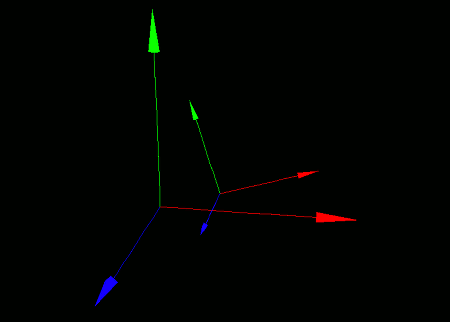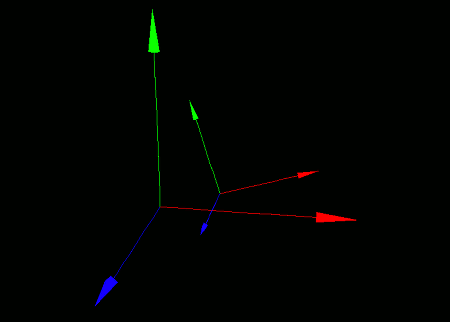
This section introduces the concept of walking a coordinate system. In this context, "walking" refers to a type of movement -- but unlike standard movement based on the parent coordinate system's axes, walking is movement based on the coordinate system's own axes.
To walk a coordinate system, use the walkCoordinate(...) function.
- Function Format -
Arguments:
Let's walk a local coordinate system placed on top of the world coordinate system. To clearly distinguish the two, we'll place a small axis model on the local coordinate system and a large one on the world coordinate system.
To highlight the difference between walking and standard movement (via moveCoordinate), we'll first rotate the local coordinate system slightly around the Z-axis before walking it.
import graphics3d.Graphics3DFramework;
import Graphics3D;
// Function called at the start of the program
void onStart ( int rendererID ) {
// (Optional) Set window size and background color
setWindowSize( 800, 600 );
setBackgroundColor( 0, 0, 0, 255 );
// Create a local coordinate system
int coord = newCoordinate( );
// Mount the local coordinate system onto the world coordinate system
mountCoordinate( coord, rendererID );
// Rotate the local coordinate system slightly around the Z-axis
rotCoordinateZ( coord, 0.3 );
// Walk the local coordinate system
walkCoordinate( coord, 1.0, 0.0, 0.0 );
// Place a small axis model on the local coordinate system
int axis1 = newAxisModel( 1.5, 1.5, 1.5 );
mountModel( axis1, rendererID, coord );
// Place a large axis model on the world coordinate system
int axis2 = newAxisModel( 3.0, 3.0, 3.0 );
mountModel( axis2, rendererID );
}
When you run this program, you'll see two axis models on a black screen: The large one is placed on the world coordinate system, while the small one is placed on the local coordinate system.
The local coordinate system is shown at a position offset by (1.0, 0.0, 0.0) relative to its own axes.